This article will show you how a policy gets to the Cancellation Report
You can access the Cancellation Report by navigating to Agency Reports on the left hand side of Better Agency, and then Cancellation Report at the top of the page.
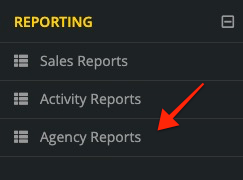

The pie chart on the left, Lost to Competitors, shows the list of Carriers that you have lost policies too. If you don't know the carrier when you cancel the policy, you can leave it blank and the chart will just create an Unknown category for you.
The chart on the right shows the specific reason they cancelled; Price, Coverage, Relationship, etc. Same thing as the Lost Carrier, if you don't have a reason you can leave that option blank and the chart will add an Unknown category here as well.
At the bottom of the Cancellation Report, you will see a section title Cancelled Business Report. From here, you can mark a cancelled policy as a Rewrite to indicate that it wasn't a true cancellation. you can do this by clicking on the blue Rewrite button.
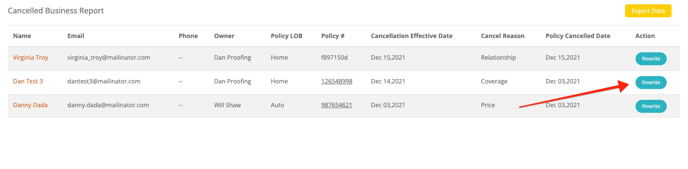
After you do that, another window will open up asking if you want to map this to an existing policy (you have already created it on the contact record) or if you want to create a new policy (you have not created the replacement yet). If you click map to existing policy, you will be shown a list of all the active policies for that client. If you select create a new policy, you will be able to create the policy and add all the new policy details from this report.
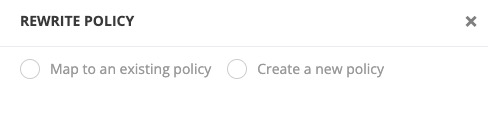
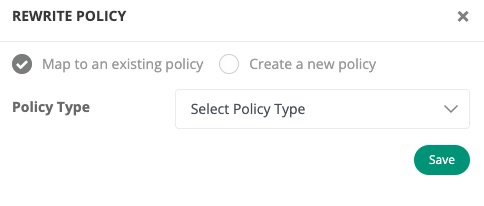

After you do either of the above options, that policy will now be removed from your Cancellation report.

Video:
