On October 19, 2022 Better Agency launched our new Commissions feature. Find out how it works!
What is Commissions?
Commissions by Better Agency provides a quick and easy way to calculate your producer commissions. It pulls in your Better Agency data and IVANS Policy & Direct Bill Commission downloads to give you one centralized place to process commissions each month.
It runs on calendar month, showing data for the previous month. So if you are processing commissions for October, it will show September data.
How is it different than Carrier Commissions?
Carrier Commissions, under Edit Agency, is still available to track Agency Revenue, which feeds into the Dashboard and other Better Agency reports. It allows you to set up an Agency Commission % based on each Carrier and Line of Business (LOB).
Commissions by Better Agency is specifically for Producer Commissions, it calculates producer commissions as a percentage of your agency commission. For carriers that don't download through IVANS, that agency commission can either come from the Commissions Calculator, or manual input.
Step 1 - Setup Commission Plans
1. You will find Commissions at the bottom of the left-hand navigation menu in your Better Agency Account. Click "Edit Commission Plans" to get started.
2. You will see the Welcome Screen below, click "Get Started".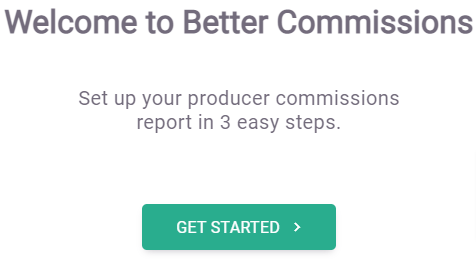
3. Next, you will pick what type of Commission Structure you will use. Your options are:
- Single Pay Plan - Pay everyone the same. Create a single set of rates for new business and renewals that will apply to all producers.
- Multiple Pay Plans - Pay different rates to groups or individuals. You can specify new and renewal rates for each plan.
- I'll calculate it myself - Manually calculate and input producer commission for new business and renewals.
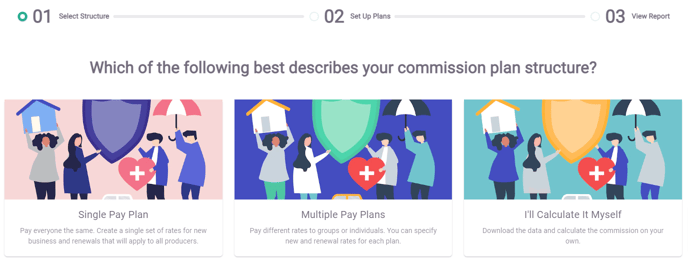
4. In this example, we will choose Multiple Pay Plans. You will then be able to setup your producer pay plans, and assign team members to each one.
*Note, it is possible to assign producers to multiple pay plans. But the system will not automatically know which plan to apply. When reviewing commissions, for any producers assigned to multiple plans, you will need to select the Plan you want to use for each new business and/or renewal policy.

5. When you are finished setting up your pay plans, click Save & Continue. This will automatically take you into the Start Review workflow.
Step 2 - Review and Approve Commissions
1. You will automatically be taken into the review workflow if you just finished setting up your commission plans. If you have previously setup your commission plans, click Start Review to begin.
2. The first page will show any Unassigned Commissions, if you have any, to review. If you do have any Unassigned Commissions on this page, click the Select Producer drop-down to assign them to the correct producer. If this page is blank, it just means you don't have anything that's unassigned. Click Approve + Next to continue.
3. Now you will be taken page-by-page through each producer's commissions. Here is a brief description of each column on these pages:
- Effective: Policy effective date
- Type: IVANS transaction code (NBS= New Business, RWL =Renewal)
- LOB: Line of Business
- Insured: Named Insured on the policy
- Carrier: Carrier on the policy
- IVANS Status:
- Manual: Policy was sold only in Better Agency and not downloaded through IVANS
- Pending: Policy has been downloaded from IVANS, but agency commission has not
- Downloaded: Both policy and agency commission have been downloaded from IVANS
- Agency Pay: The agency commission
- Commission Plan: The assigned commission plan for the producer
- Rate: The rate applied for New Business or Renewal based on the commission plan
- Producer Pay: The producer commission based on the plan and rate
4. Ensure that the correct commission plan is applied for each NBS and RWL policy.
5. You may add any Bonuses or Fees at the bottom of the page. (To enter a Fee, type a negative amount).
5. Subtotal and Commission total will update at the bottom of the page with any changes made.
6. When everything looks good for that producer, click Approve + Next to move to the next one.
7. Repeat this process to review and approve all producers.
8. Once you have reviewed and approved commissions for all producers, you will be on the Finalize Commissions page. Here, you can review totals for each producer, and download individual reports to send to each producer for review.
Everything you have done is saved at this point, so if you need to leave and come back to it later, just click back into Start Review and you'll be taken right back to the Finalize Report page.
If you need to adjust anything for a producers, click their name to go back to their page, make the adjustments. When you click Save + Next, you'll be brought back to this page again.
10. Once you're ready, click Finalize Commissions. You will see a popup advising you that doing so will lock commissions for the month in place. You will not be able to make any more changes. Click Finalize Report to proceed.
11. You're done! Click Download Report to download the final report for all producers.
FAQ
Q: How does the data work? You’re pulling from IVANS and what I track in Better Agency? A: That’s correct. The data within the new commissions feature include
- IVANS downloads and 2) Manually tracked policies in Better Agency’s Sales Pipeline that are marked as “Won”.
Q: What if I am a part of an aggregator? (or some other group that takes a percentage of my commissions from certain carriers?) A: If this isn’t already built-in by the time you’re reading this, it will be soon! You will simply need to go to your pay plan settings under “Aggregator & Plan Settings”.
Q: How are you handling rewrites? A: For now, you will be able to adjust the commissions of policies manually that are rewrites of previously canceled policies. Also, you can apply negative commissions on cancellations received from IVANS if needed.
Q: How do I get the Better Commissions feature? A: Any agency that uses Better Agency as their AMS will have access to the Better Commissions feature.
Q: What users will be able to receive commissions? A: Any user who has been added to a commission plan can receive commissions for policies sold. That producer has to be the assigned owner of the policy in order to receive those commissions.
Q: Is it assigning the policy based on the contact owner or the policy owner? A: The policy owner gets assigned. Even if the contact owner is different.
Q: How is agency pay calculated for policies that are not downloaded through IVANS? A: If the Commission amount is filled out on the policy in BA, that will pull over to Better Commissions. Commission = Agency Pay.
There are three ways the commission amount can be filled out on policy.
-
Setup the Commissions Calculator (only policies written after Commissions Calculator is setup will populate the commission).
-
When creating a policy from the contact record, you can fill in the Commission amount there (this field is only available when adding a policy from the policy section on an existing contact record.)
-
Users can also go into the Commissions Report and update the Commission values directly on the report.
Training Video
