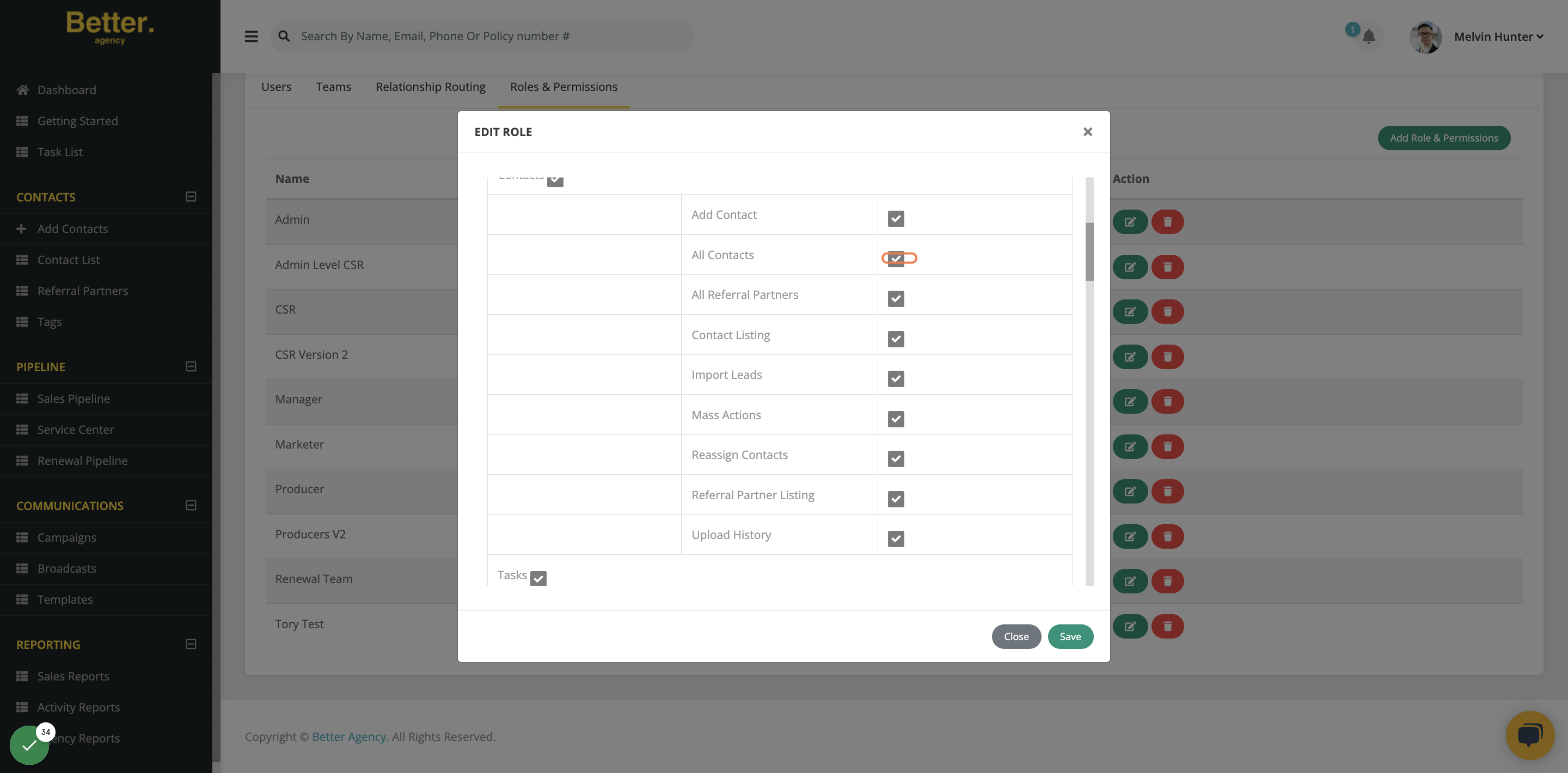Manage users and understand the different teams, roles, user permissions in Better Agency
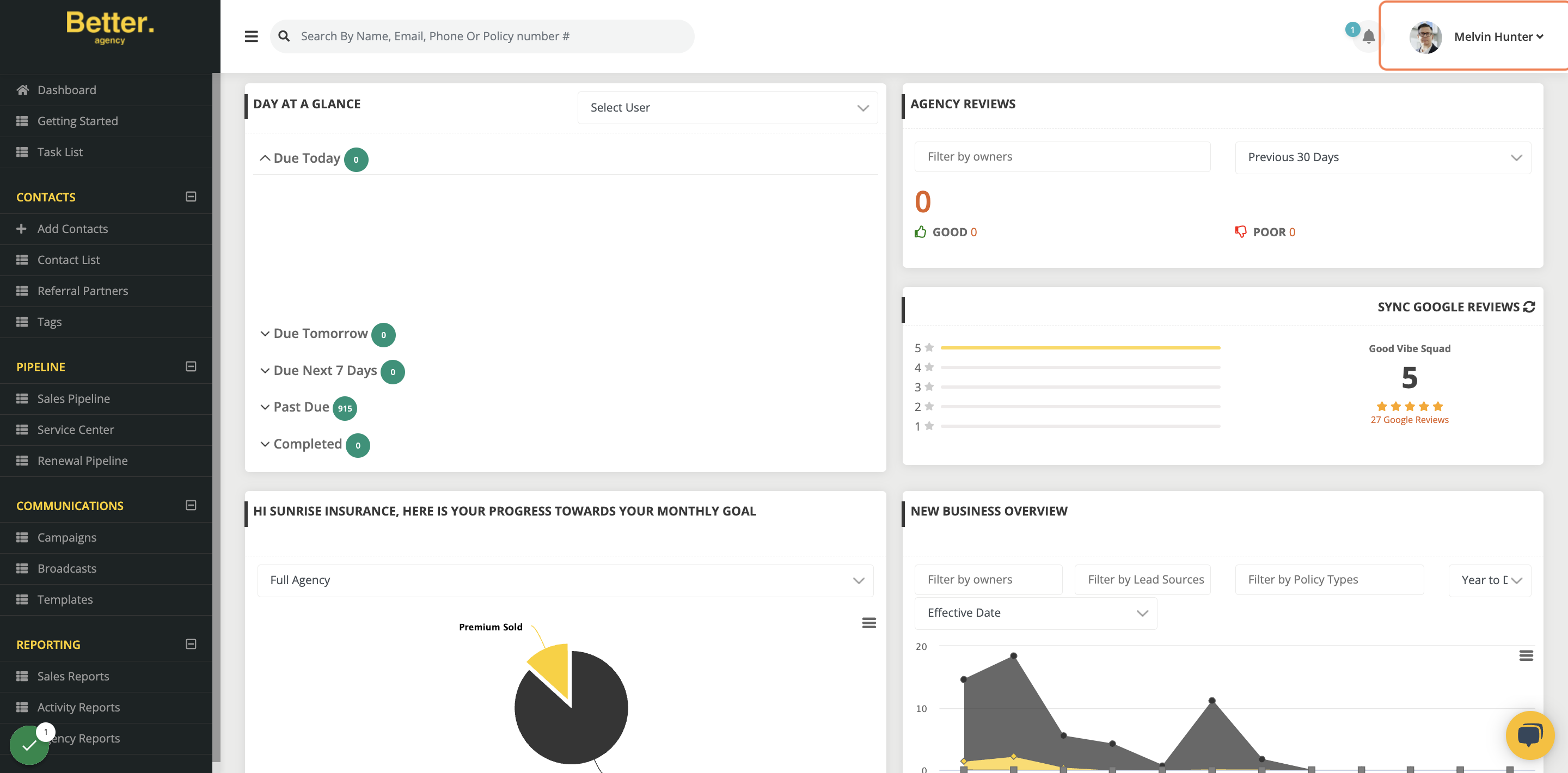
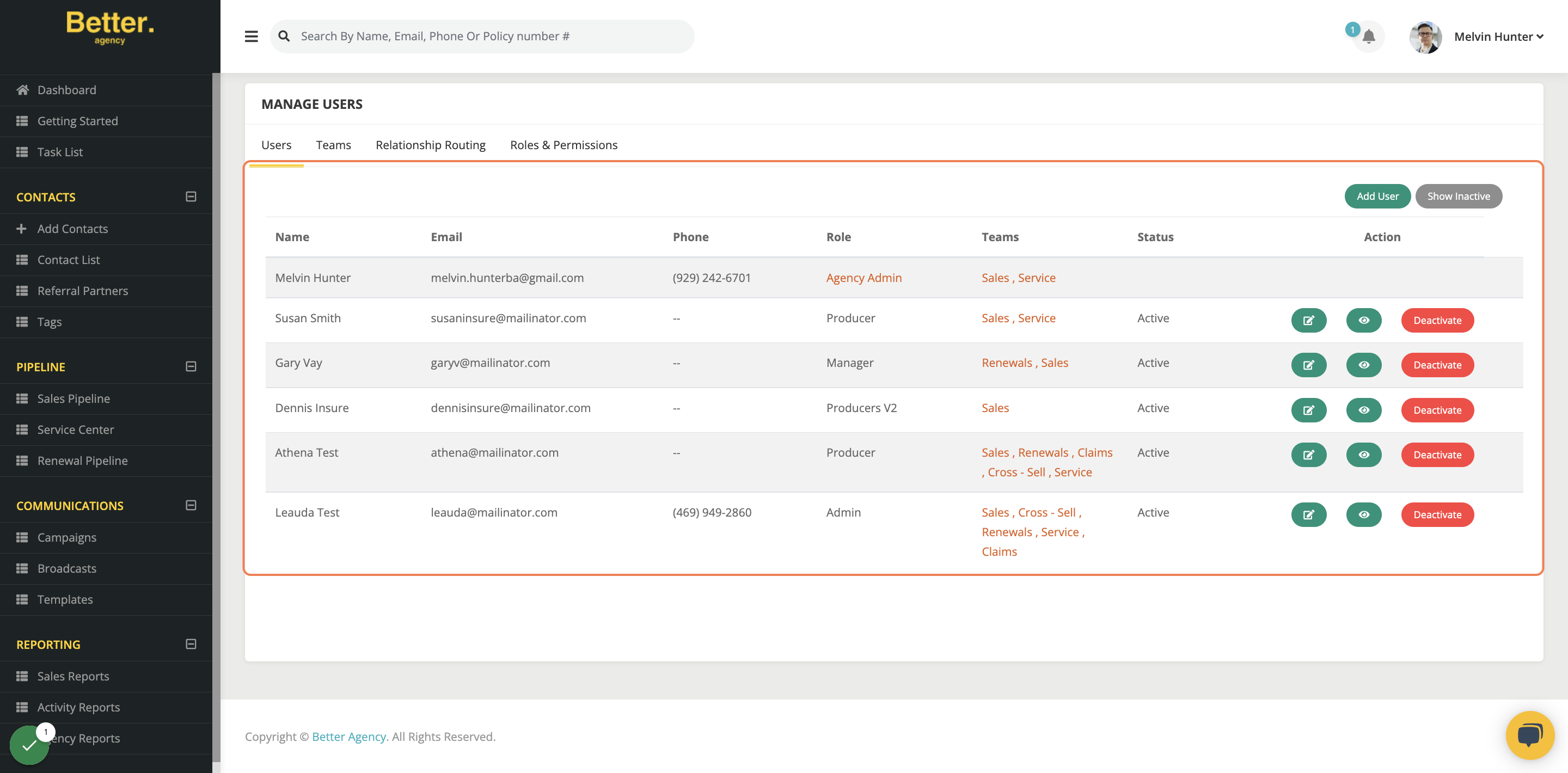
If you want to add a new user, you will simply click this button here & enter the appropriate information.
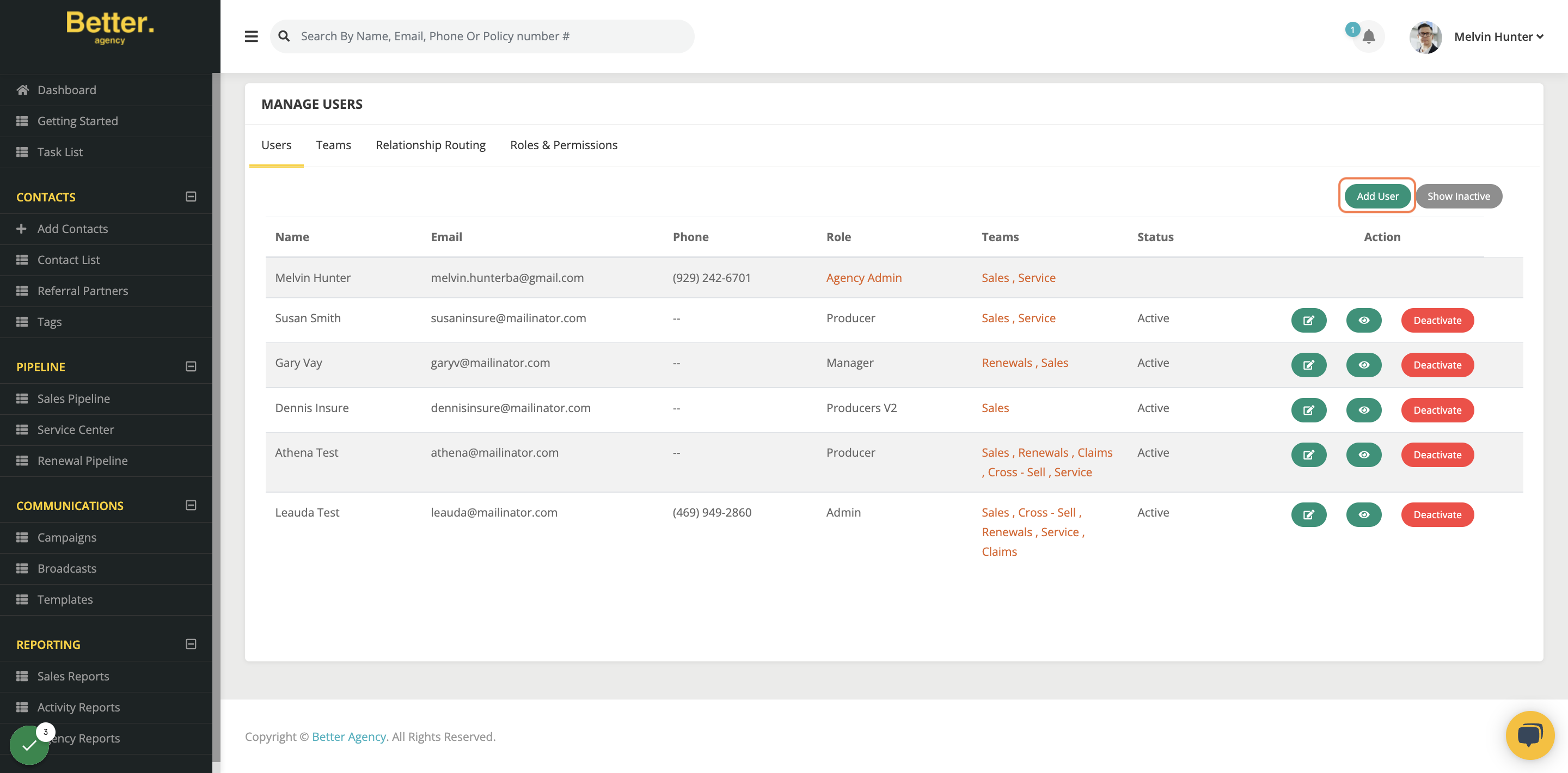
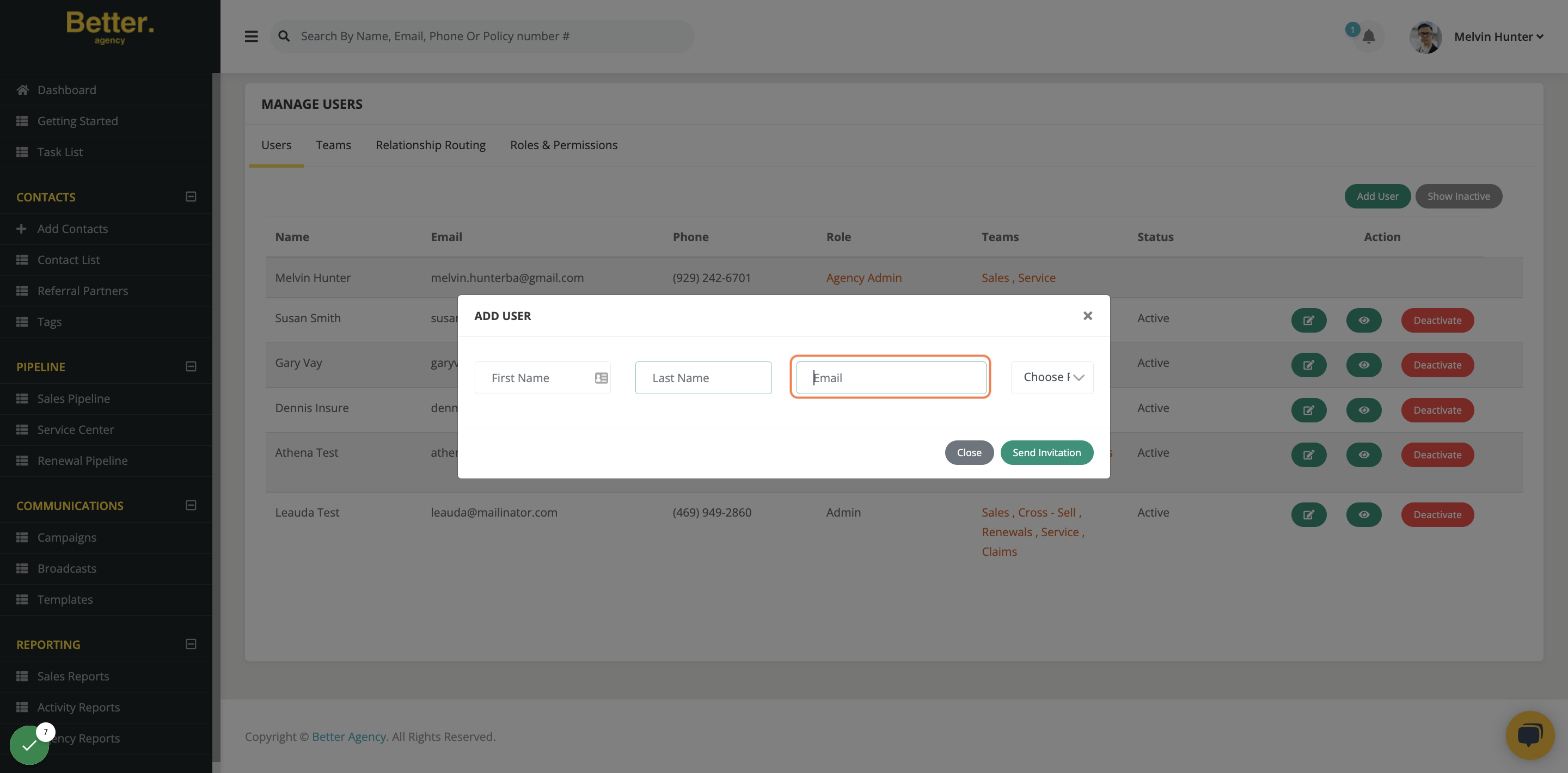
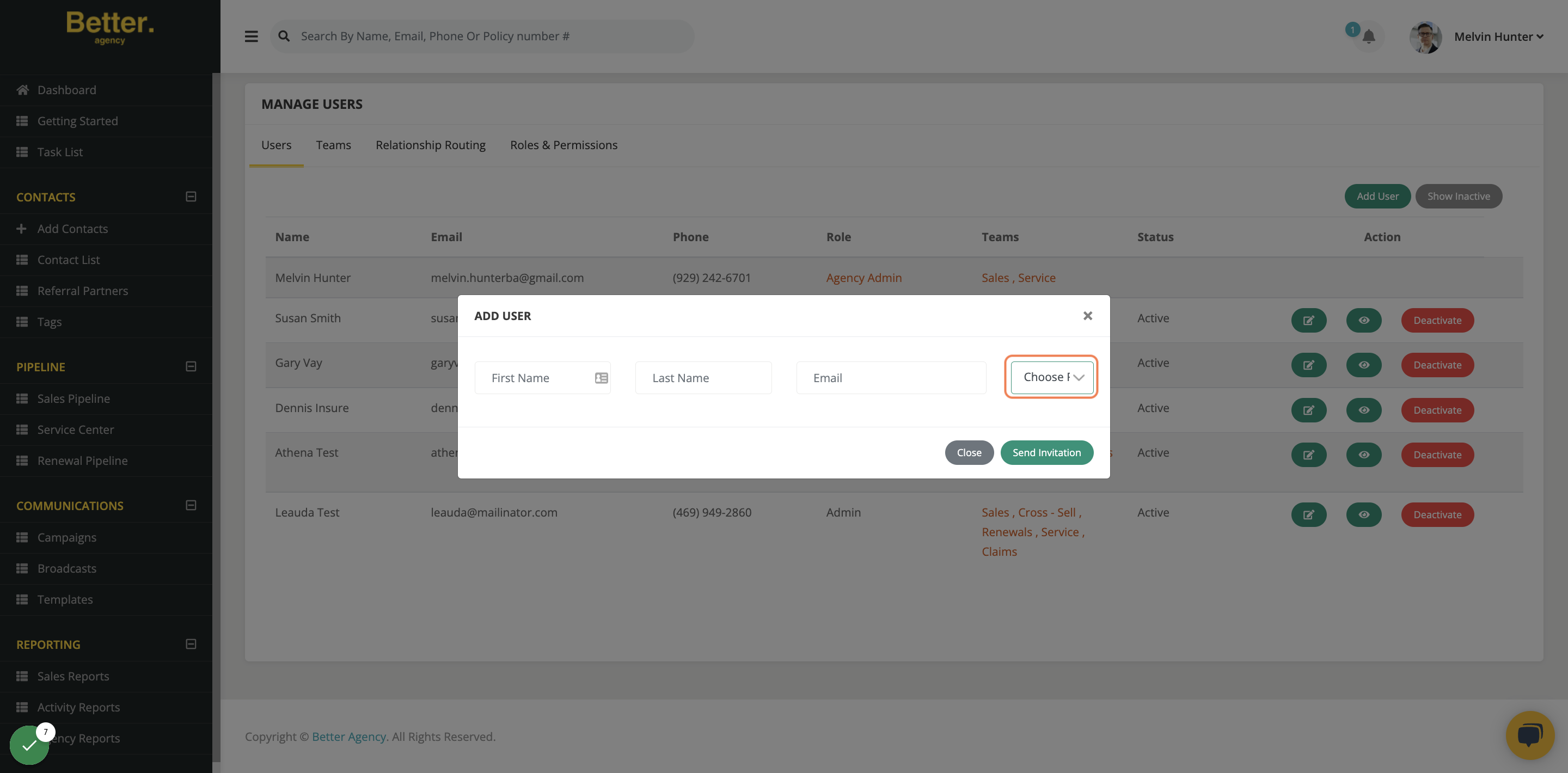
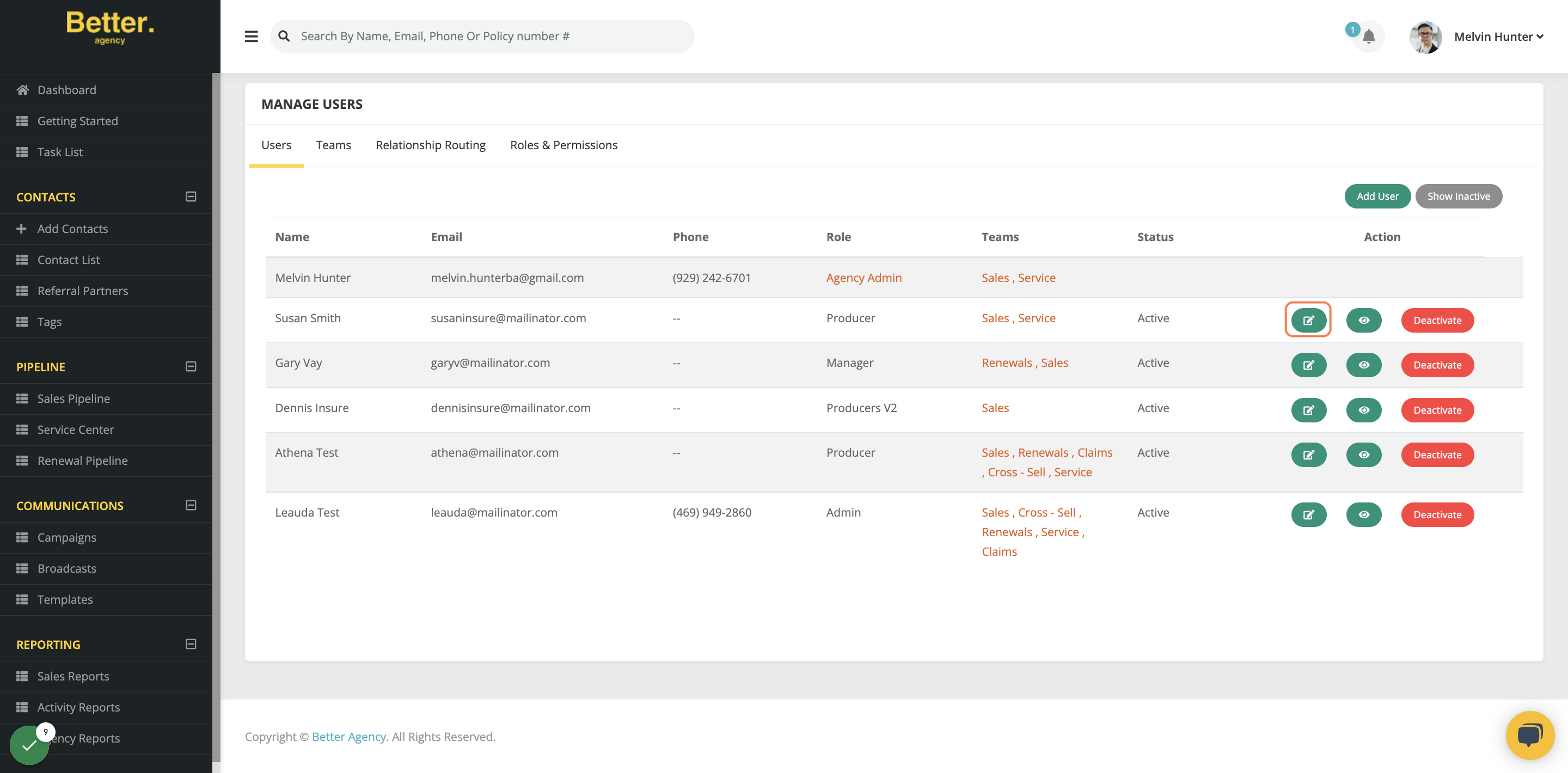
If you are an Admin or have the permission to remove users, you can do so via the "Manage user" section. You will simply click the "Deactivate button".
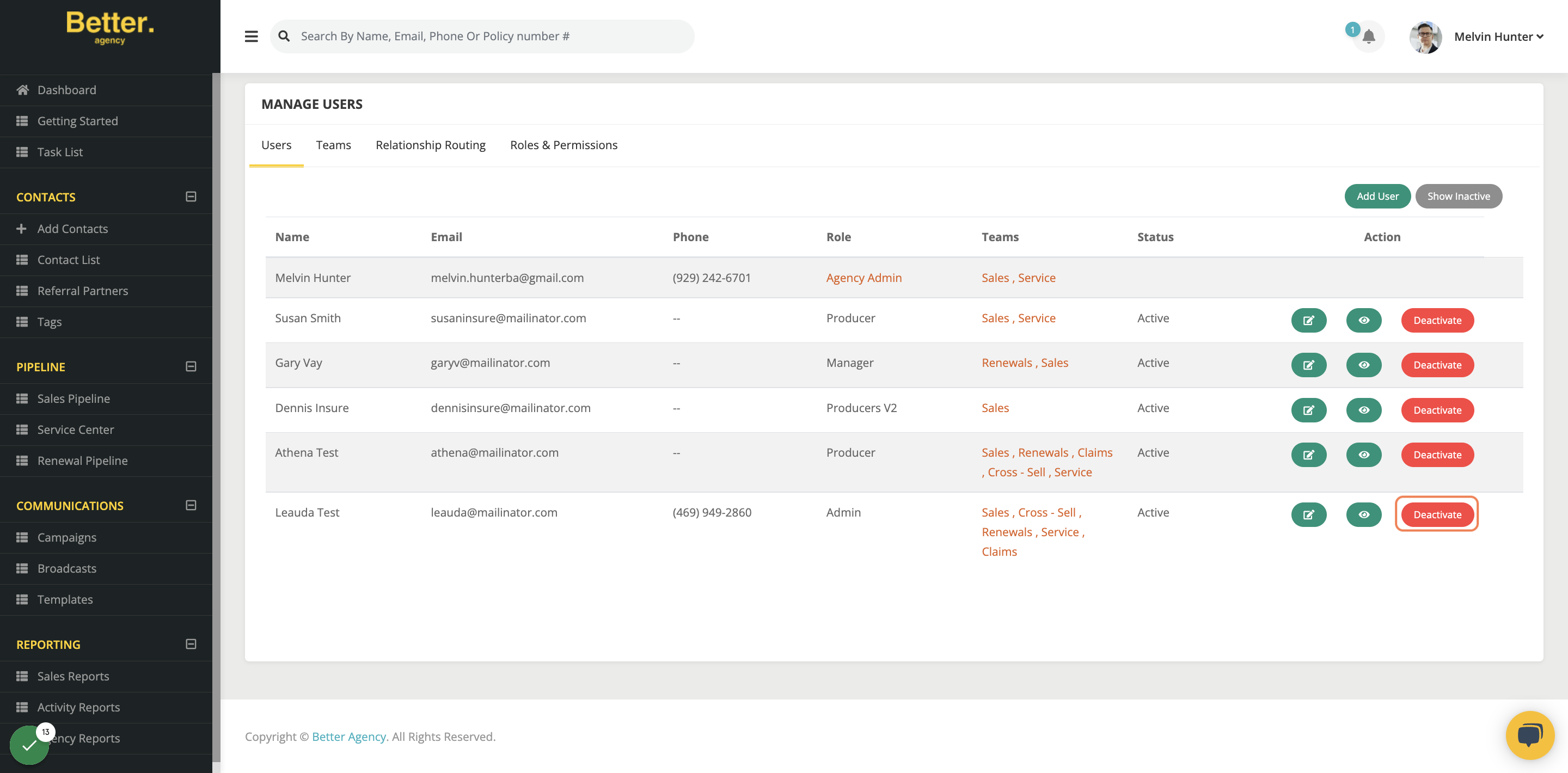
Upon deactivating a user, the system will allow you to reassign ALL active opportunities to another user. This way you will not miss out on any clients that were previously assigned to the old user.
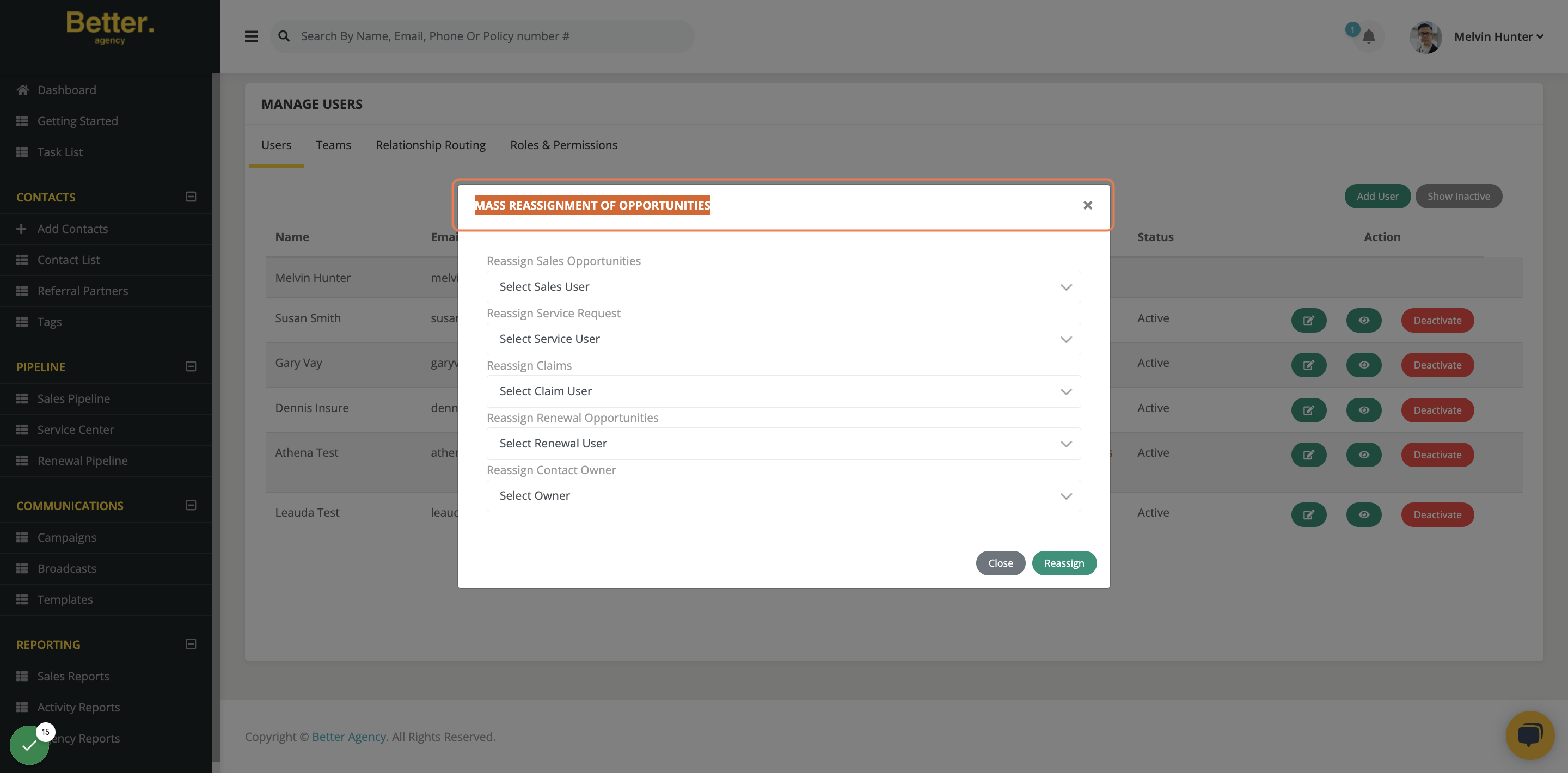
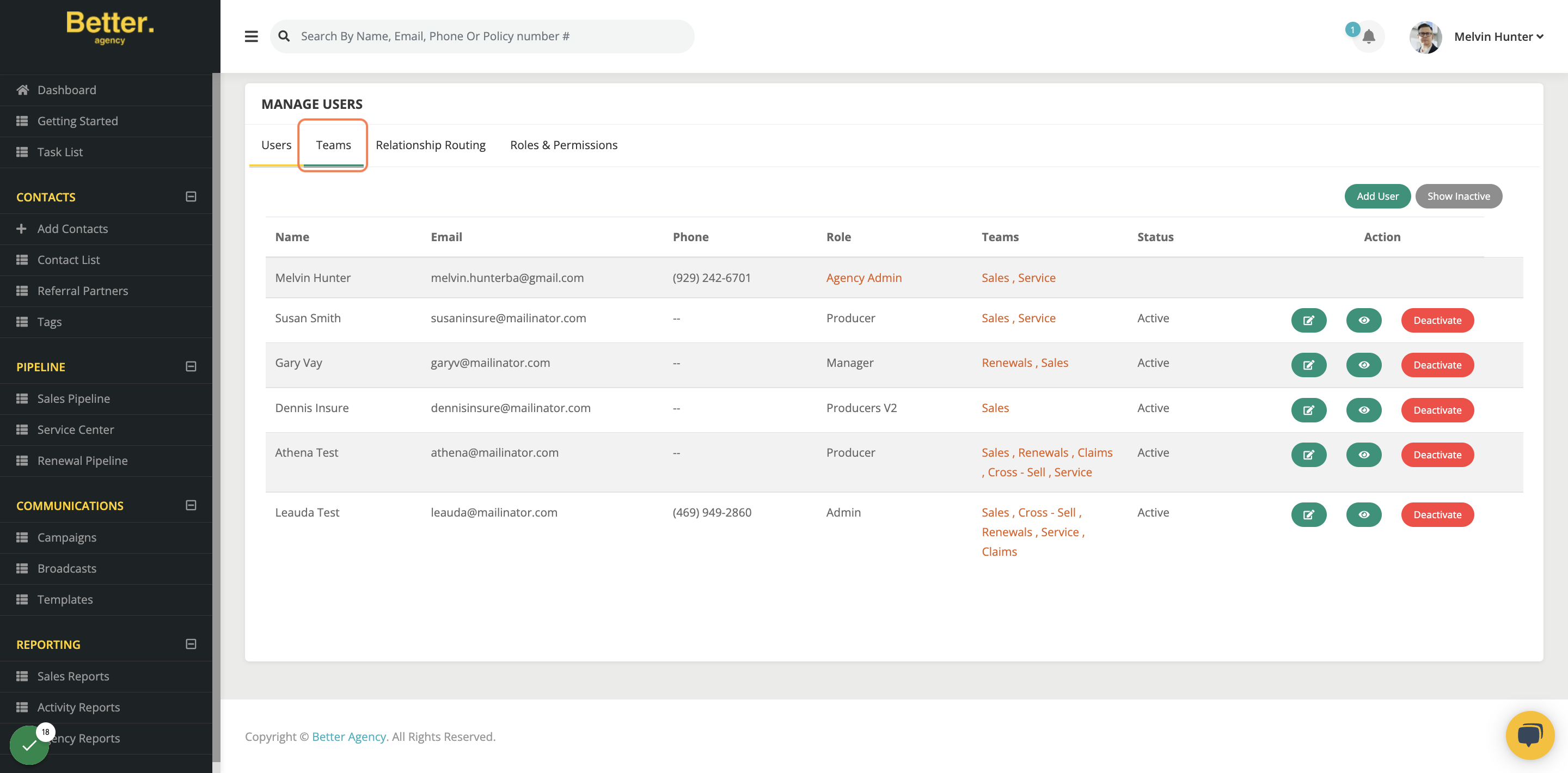
Here you will be able to see the different teams that we offer & add appropriate users to specific teams.
This will help you set up the round robin feature for tasks to be distributed evenly amongst team members.
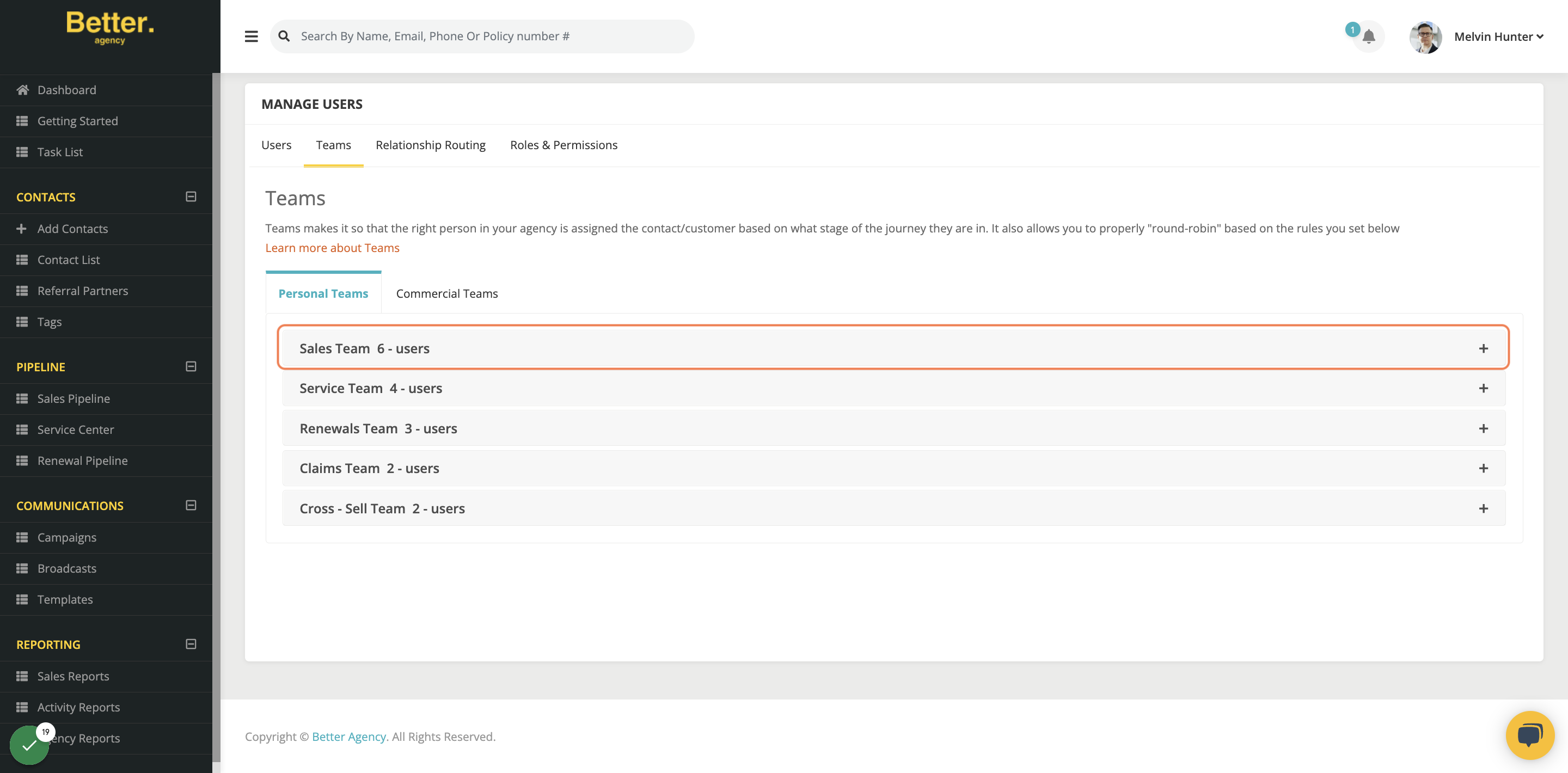
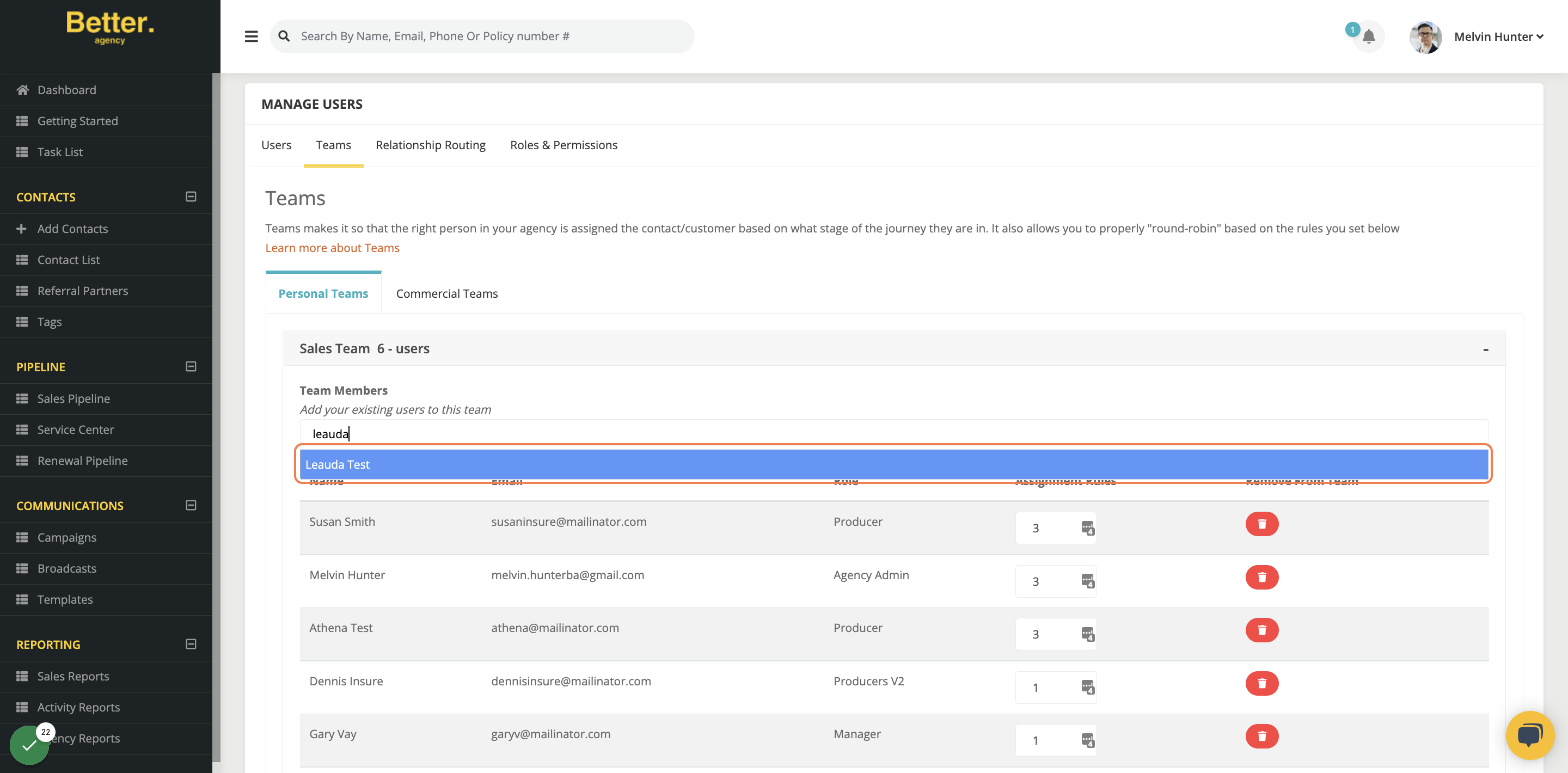
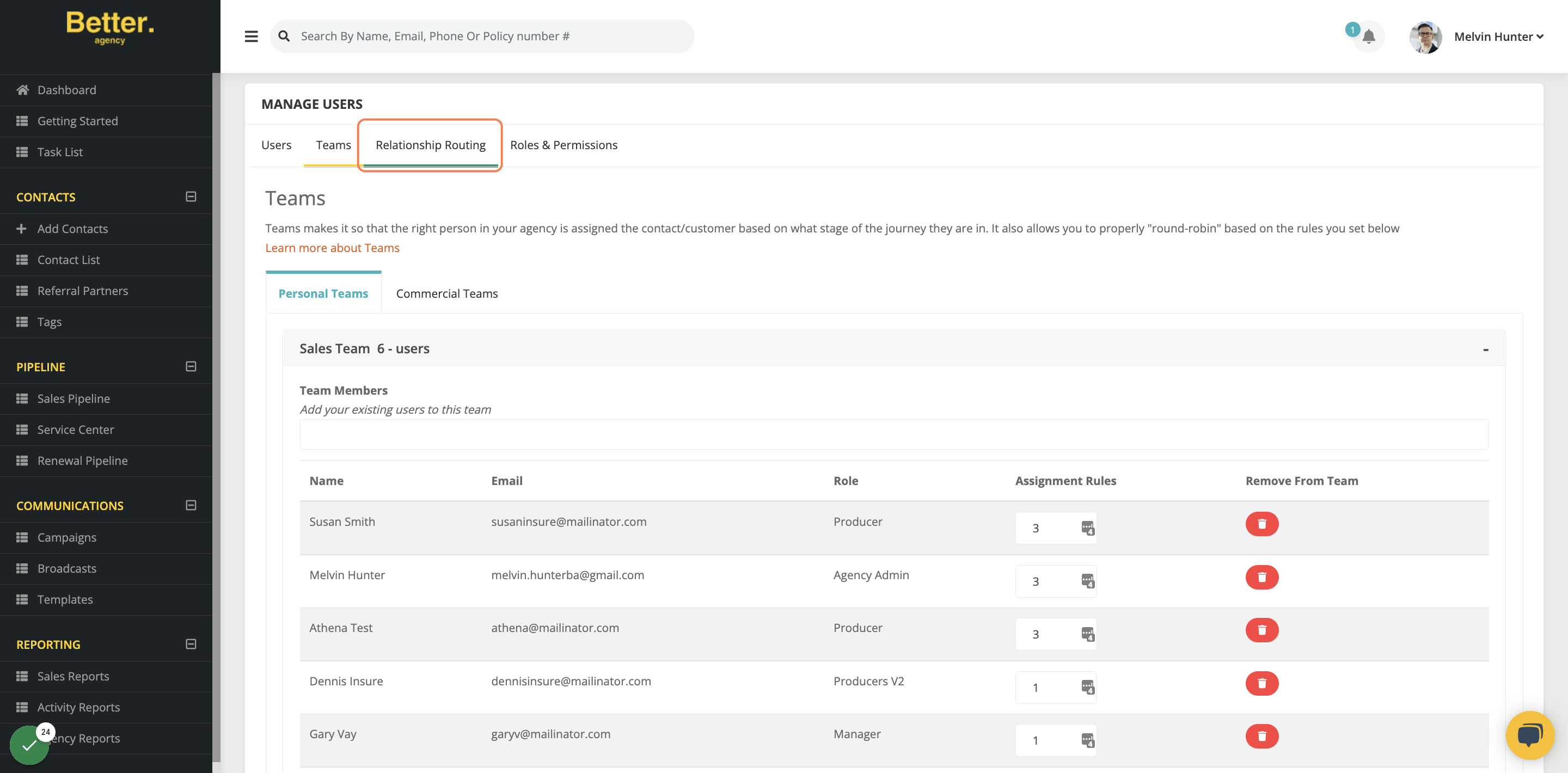
This area allows you to setup Round Robin amongst specific team members. In this case we will use the "Claims Relationship routing" as an example.
EXAMPLE:
Let's say that we have a Claims Team that consists of 5 users. We will click the Dropdown under a specific user that we would like the claims rerouted from & select "Claims Team". By selecting "Claims Team" instead of "Original Owner", the system will automatically assign each claim to a member of the claim team at random.
REMEMBER:
Original Owner - Who the contact/policy was originally assigned to.
Selected Team - Will round robin amongst the user's within that specific team.
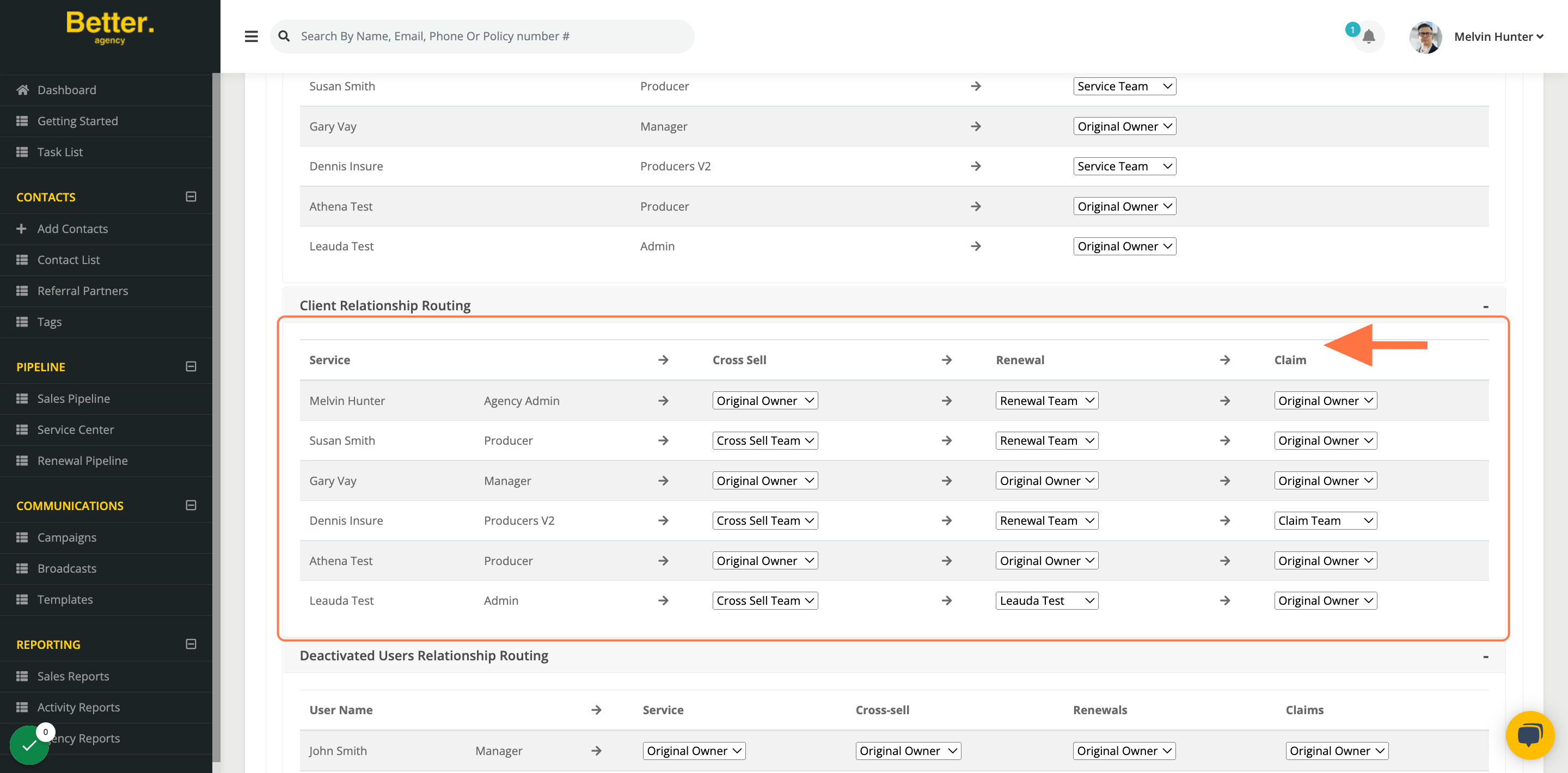
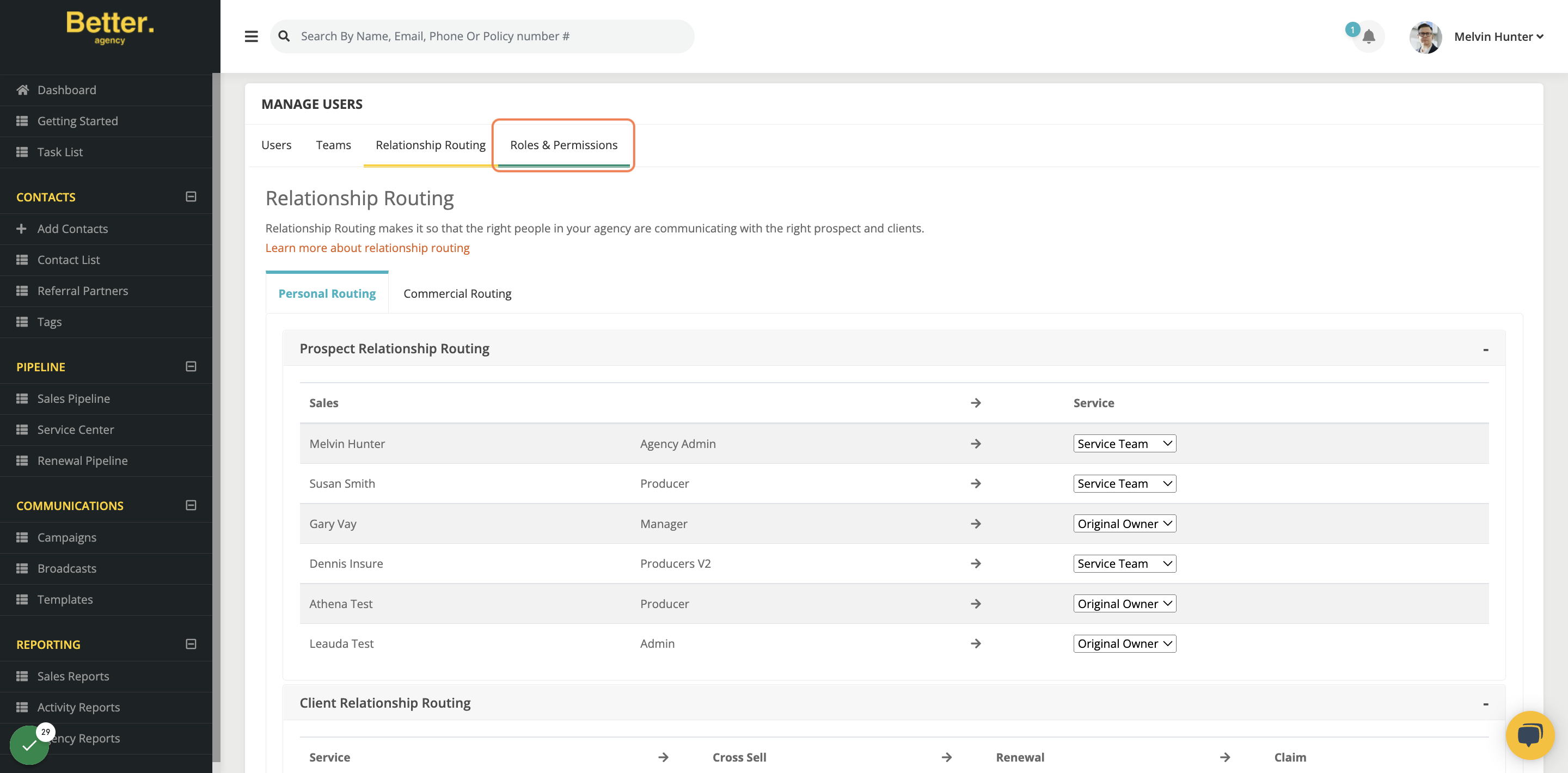
In this area you can customize the specific roles & permissions by clicking on the edit icon & selecting what you want to give or restrict access to.
BY DEFAULT:
-
Admin - which has full access to everything
-
CSR- which by default has access to Renewal Pipeline, Service Pipeline & all tasks
-
Manager - Has access to All of the pipelines, all tasks, & all contacts
-
Marketer - Access to campaigns
-
Produces- Sales pIpelines, their tasks & their contacts.
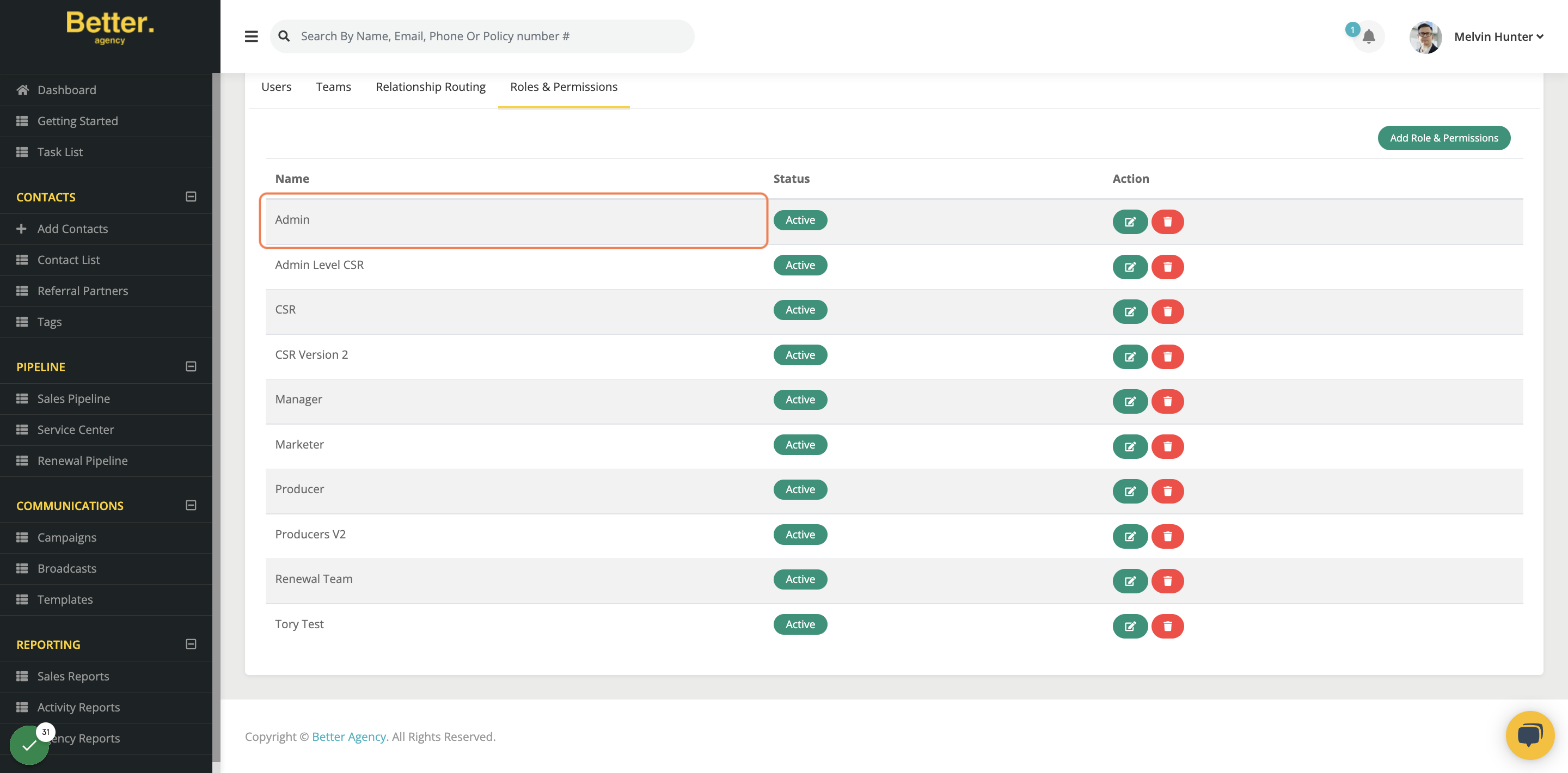
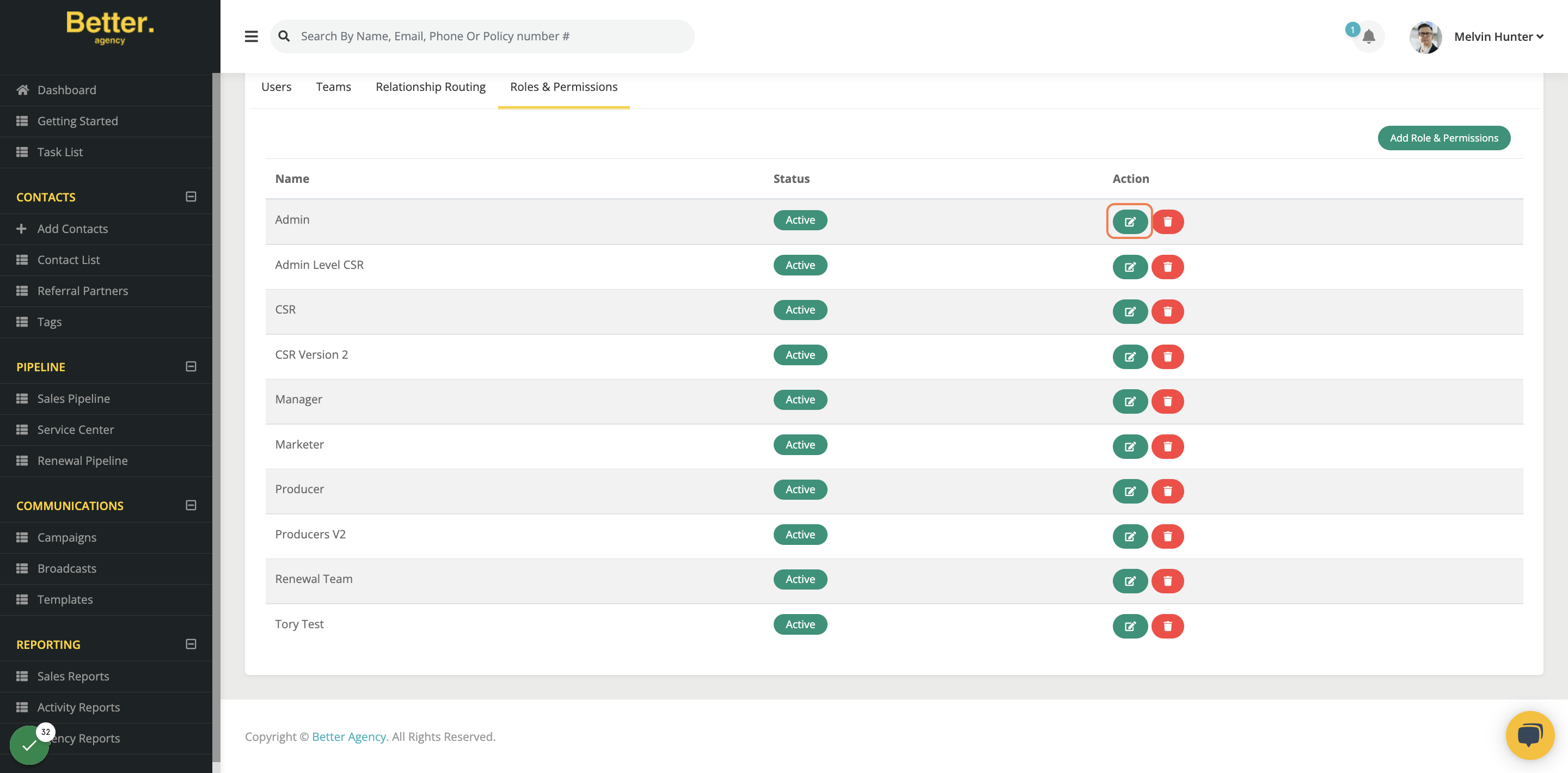
This is where you can add or remove access to specific areas of your Agency account