A few simple settings for your domain can make a huge difference.
Although it might seem like a basic and simple thing to do, getting your emails delivered to the inbox of your recipients is an incredibly complex and increasingly difficult thing to accomplish. Like most good things, spammers have ruined it for the rest of us.
When considering how to improve the likelihood of getting to the inbox, it's helpful to put yourself in the shoes of the team at the email providers that is responsible for all of this. In 2020 Gmail reported that their users were sending and receiving 306,400,000,000 emails per day. The team that handles all of that is called the Postmaster. The Postmaster's job is to find the needle in the haystack (aka the emails their users actually want to see) and to put it in front of their user (aka in the inbox). Email providers are doing anything and everything they can to block the spammers and filter the emails they are sending. It's not an exact science but they're getting better and better at it every day. This means that your ability to get to the inbox relies on doing everything you can to NOT look like a spammer.
There are no guarantees that everything we recommend will fix the problem. There's no silver bullet here. However, there are a few things we know that will help based on our experience. there are a handful of changes / improvements you need to make to increase the likelihood that your emails get to the inbox.
These recommendations below are not just because you're using Better Agency. These are things that need to be done across the industry. If you do your email marketing with any email marketing provider and send your emails from a domain without doing these things, your email is significantly more likely to not be delivered.
Your Email Address
There is one basic rule when it comes to sending business emails - regardless of whether you're sending a personalized message or a bulk marketing message. Never use a free email account from your email provider. That means you NEVER want to send from an @gmail.com @yahoo.com @comcast.net etc. There are a few reasons why you don't want to do that. First, it decreases the legitimacy of your business in your prospect/customer's mind. Second, it decreases your ability to control your brand and have flexibility with other tools or software you might be using for your business. Third, for all of the major email providers, this is the "Do Not Pass Go, Do Not Collect $200" rule if you want a chance to get your emails delivered. These free email systems have settings on their domains that tell all the email servers in the world to ignore, block, reject and quarantine emails sent from other email providers that they don't control that are from their domain. As an example, Better Agency has its own set of servers that send all of the email our clients send through our platform. If we tried to send an email from "myinsuranceagency@gmail.com", the recipients servers will either reject the message or fail to deliver it altogether.
Structural Settings
There are a few basic fundamental settings you need to have configured in order to have a chance of your emails even being considered to get put in the inbox. Making (or fixing) the changes outlined below can have a drastic effect on your inbox placement. For one customer we were able to get the same message into nearly 12x as many inboxes - the only thing we fixed were the three things below.

These settings are all configured in your DNS Server for the domain you're sending from. To make these changes, you'll need to work with your DNS provider (or the person that set up your domain in the first place). If you're not sure who that is, you can use MX Toolbox to look that up and to see what you already have configured from the items below. Your DNS Server will be in all of the results on that page. (https://mxtoolbox.com/SuperTool.aspx)
1. SPF Record
Your SPF Record tells all of the email servers in the world which email senders are allowed to send emails from your domain. You need to make sure that a) you have one configured and b) that Better Agency is included in the list of approved senders. To do that, you'll need to make sure that include:u10837672.wl173.sendgrid.net is listed in your record.
Before we look at a few examples, use the link above to the MX Toolbox SuperTool. Type in your domain name, click on the down arrow, choose SPF Record Lookup, then click the button.

If the SuperTool result says "No SPF Record Found" and:
You use Google Apps / Gmail as your email provider, your SPF record should say:
v=spf1 a mx include:_spf.google.com include:u10837672.wl173.sendgrid.net ~all
You use Outlook / Microsoft 365 as your email provider, your SPF record should say:
v=spf1 a mx include:spf.protection.outlook.com include:u10837672.wl173.sendgrid.net ~all
If the SuperTool result shows an SPF Record and looks similar to the screenshot below:
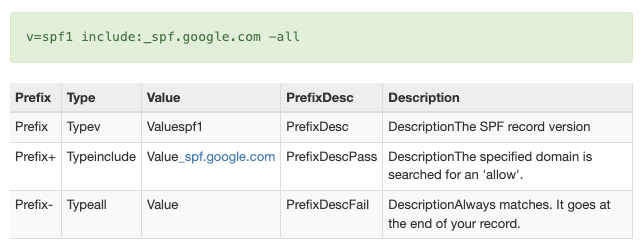
You need to add "include:u10837672.wl173.sendgrid.net" to the record. There may be more "include" items listed in your SPF record, leave them alone and just add the Better Agency include to the list.
From the example above, it should read:
v=spf1 a mx include:_spf.google.com include:u10837672.wl173.sendgrid.net -all
2. DKIM Settings
DKIM is another DNS setting that enables an email sending service (like Better Agency) add some encrypted information to the headers of the email to certify that the email being sent was sent from one of the servers included in the SPF record above. In order to get that set up with Better Agency, you'll first need to connect with the Customer Support team via the chat button in the bottom right corner of your account. Tell them you need to get your domain verified. They will create a ticket and send you the settings to give to your DNS provider to set up to the primary email on your account. Each setting is unique to the domain, so we can't share examples here. That being said, all of the records that need to be set up should be set up as CNAME records. Once those settings are set up, wait 24h - 48h for the changes to propagate throughout the internet and let us know. Our team will then go validate that the settings are in place and you are good to go from there.
Note: We will only verify one domain per Better Agency account
3. DMARC Settings
DMARC is another DNS setting that tells email servers what to do with a message that fails one or both SPF or DKIM validations. In other words, it tells the receiving server what to do if a message claims to be from you but isn't. Setting up a DMARC record is a great way to help prevent malicious people from pretending to be you and from tarnishing your reputation as a trustworthy email sender. From experience, Gmail, Yahoo and a few other email providers look for this when they make their "Inbox" decisions. Without an SPF Record, DKIM signature and DMARC settings, you're more likely to go to the Spam folder (or not get delivered at all).
You can use the SuperTool link above to see if you already have a DMARC record set up. If you do, and your DMARC policy is set to anything other than p=none and you don't already have the SPF record or DKIM settings in place, change the value to p=none until you do. Right now you're telling the world to deny any email that doesn't pass SPF and DKIM validation. Because your settings aren't configured properly yet, you're telling the world to block emails sent from Better Agency. After the items above are fixed, you can change that value back to what it was originally.
The most basic setup of a DMARC record is below. The only change you'll need to make is the email address at the end for where you want the DMARC reports to get emailed.
v=DMARC1; p=none; pct=100; rua=mailto:dmarc.rua@customdomain.com
Always start out using p=none in your record. You can change that to p=quarantine or p=reject when you better understand your sending reputation.
Content, Frequency and Engagement
Once you've got the basic fundamental settings in place for your domain, the ability to get your emails to the inbox relies entirely on you as the sender. What does that mean exactly? To put it simply, your domain has a reputation that it needs to maintain with all of the major email providers. Your reputation at Gmail is different than your reputation at Microsoft and is separate from your reputation at Verizon (which includes Yahoo and AOL).
Your domain reputation is 100% up to you and is based on what you send, how often you send it and what people do with what you send. Let's look at each of those individually:
What you send (Content)
The actual content of your email is a real quick way for the Postmasters to determine if you're a spammer or not. There are all kinds of tools, blog posts, myths and rumors out there that can give you ideas of what to do (and what not to do). In our experience some of the ideas will have an impact on inbox placement and some don't. Generally though, there are a few themes to the ideas and suggestions:
- Make sure you're sending valid HTML - there are tools online to test that the HTML code in your email is correct
- Never use a URL shortener for your links (ex. Bit.ly or TinyUrl) - these tools are used by spammers ALL THE TIME - use the full URL instead
- Compress your images - use tools like Canva to compress your images to a reasonable size. Just resizing the image in your email editor does not actually change the file size of the image you're sending. It only changes the dimensions of how it's getting displayed.
- Don't send file attachments - Email providers are highly suspicious of attachments because of viruses and spy bots. Instead of attaching the file, include a link to download the file from your web server.
- Limit the number of domains you're linking to - Most email providers look at the reputation of the domains you're linking to and use that to determine your domain reputation. Think "guilty by association".
How Often You Send (Frequency)
Contrary to popular belief there is not a magic formula for how often you should send or a magic time to send that increases open rates. The reality is that you need to only send as frequently as your prospects and clients would expect to hear from you. Each stage in your client's journey with you requires different timing. For example - someone that is actively engaged in finding coverage with you would expect to hear from you more frequently than someone that requested a quote from you last year but didn't end up going with you. You need to be monitoring your complaints and your opt-out rates to make sure you're not sending too much.
Another key thing to consider is if you start sending a higher volume of email out of the blue. If you usually send 2,000 emails a month, and then all the sudden start sending 20,000 emails a month - the email providers are going to take notice and be suspicious about the volume of emails you're sending. They'll wonder if your email system got hacked or if you're sending emails to people that haven't explicitly requested information from you (ex. Purchased lists). This is a major red flag for Postmasters. Rather than drastically increasing your email send in one shot, slowly build up to that over time.
